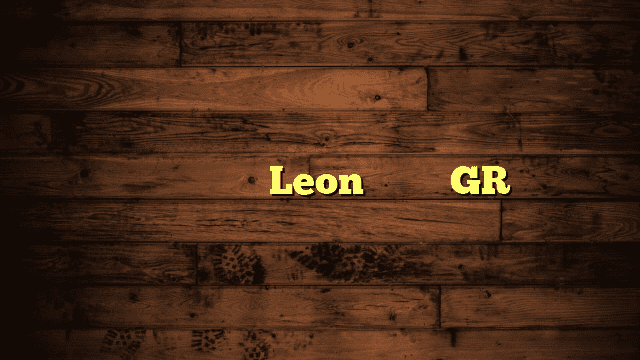Are you puzzled by the mysterious appearance of lines on your computer screen?
Whether they are horizontal streaks, vertical bars, or colored anomalies, these screen lines can be frustrating. Understanding the causes behind this issue is essential to finding effective fixes.
In this article, we will explore the various reasons why there are lines on your computer screen and provide troubleshooting tips to help you resolve the problem. Say goodbye to those pesky lines and enjoy a seamless computing experience!
Screen Lines: Causes & Fixes
Computer screens are essential tools in our modern lives, allowing us to work, connect, and entertain ourselves. However, it can be frustrating when we encounter lines on our computer screens.
These lines can manifest in various forms, from thin horizontal streaks to vertical bars, and they can be colored or appear as black and white. Understanding the causes behind these screen lines is the first step to finding effective fixes.
One of the most common reasons for screen lines is a faulty graphics card.
The graphics card is responsible for rendering images and videos on your screen, and if it malfunctions, it can lead to the appearance of those annoying lines. In some cases, the graphics card might be outdated, and a simple upgrade can resolve the issue.
However, it’s essential to check for loose connections or damaged cables, as they can also cause screen lines.
Troubleshooting Screen Lines
Before panicking over the lines on your computer screen, try a few troubleshooting steps to pinpoint the problem. First, you should examine if the lines are present during the boot-up process.
If they are, it suggests a hardware issue, whereas if they only appear once the operating system loads, it could be a software-related problem.
Another helpful troubleshooting method is to check if the lines appear on an external monitor. If they don’t, the problem may lie with your laptop’s screen itself.
On the other hand, if the lines are present on both the external monitor and the laptop screen, it’s more likely a graphics card or driver issue.
Understanding Computer Lines
To better understand computer lines, it’s crucial to distinguish between hardware and software-related problems.
Hardware issues are physical problems with your computer’s components, while software issues are related to the operating system or drivers.
Common hardware culprits for screen lines include a damaged graphics card, loose cables, or a defective monitor. Software-related problems, on the other hand, may involve outdated graphics drivers, conflicting software, or even malware.
Identifying whether the lines are static or moving can also provide valuable insight. Static lines typically indicate hardware issues, whereas moving lines may point towards software problems.
Related Article: Why is My Laptop Screen Flashing Different Colors: Fix It
Dealing with Display Glitches
Display glitches can be frustrating and disruptive to your computing experience. These glitches might manifest as lines, flickering, or other visual anomalies.
To deal with display glitches effectively, you can follow some practical steps.
Updating your graphics drivers is a simple yet often effective solution. Manufacturers regularly release driver updates to improve performance and fix bugs.
Additionally, adjusting the screen resolution and refresh rate can sometimes resolve display issues.
If you encounter screen lines while using specific software or applications, check for updates or patches for those programs. Compatibility issues can occasionally cause display glitches.
Unraveling Screen Line Mysteries
Screen lines can sometimes seem like a mystery, appearing out of nowhere and disappearing without warning. However, there’s usually a logical explanation behind these occurrences.
One less-known cause of screen lines is electromagnetic interference. External devices or certain electrical sources near your computer can interfere with the display, leading to the appearance of lines.
Another aspect to consider is the temperature. Extreme heat or cold can affect the functioning of your computer components, including the graphics card, potentially causing screen lines.
Ensuring proper ventilation and keeping your computer in a moderate temperature environment can mitigate such issues.
Lines on Screen: Common Culprits
Let’s delve into some of the common culprits responsible for those pesky lines on your computer screen.
- Faulty Graphics Card: As mentioned earlier, a faulty graphics card is a leading cause of screen lines. Over time, graphics cards can wear out or become outdated, leading to visual artifacts on the screen.
- Loose Cables: Loose or damaged cables connecting your computer to the monitor can disrupt the signal and result in various display issues, including lines.
- Driver Problems: Outdated or corrupted graphics drivers can lead to compatibility issues, causing lines and other visual glitches.
- Electromagnetic Interference: Nearby electronic devices or certain power sources can interfere with your computer’s display, leading to the appearance of lines.
Related Article: Monitor Screen Cracked Internally: Causes, Solutions
How to Remove Screen Lines
If you’re dealing with screen lines, don’t worry; there are steps you can take to remove them and restore your screen to its pristine state.
- Check Connections: Start by checking all the cables and connections between your computer and the monitor. Ensure they are securely plugged in and not damaged.
- Update Graphics Drivers: Visit the website of your graphics card manufacturer and download the latest drivers. Installing up-to-date drivers can often resolve display issues.
- Test on External Monitor: Connect your computer to an external monitor and check if the lines appear there as well. If they don’t, it may indicate a problem with your laptop’s screen.
- Adjust Refresh Rate: Sometimes, adjusting the refresh rate of your screen can help eliminate display glitches.
Resolving Screen Display Issues
Screen lines are just one of the display issues that computer users may encounter. While they can be frustrating, there are various troubleshooting methods to resolve these problems.
- Update Operating System: Keeping your operating system up to date ensures you have the latest bug fixes and improvements, which can address display issues.
- Run Antivirus Scan: Malware can sometimes cause display glitches and other problems. Running a comprehensive antivirus scan can help identify and eliminate any malicious software.
- Check Hardware Temperature: Monitor the temperature of your computer’s components, especially the graphics card, to prevent overheating-related issues.
- Uninstall Conflicting Software: Conflicting software can lead to compatibility problems. If you recently installed new software before encountering display issues, try uninstalling it to see if it resolves the problem.
Screen Lines: A Visual Guide
To aid in understanding the different types of screen lines and their potential causes, let’s provide a visual guide.
- Horizontal Lines: Horizontal lines often indicate issues with the graphics card or cable connections. Check the cables first, and if the problem persists, consider updating or replacing the graphics card.
- Vertical Lines: Vertical lines might be caused by a faulty monitor or graphics card. Test your computer on an external monitor to determine if the issue lies with the laptop’s screen.
- Colored Lines: Colored lines can suggest a problem with the graphics card or monitor. Ensure the connections are secure and try updating the drivers.
- Moving Lines: If the lines move or flicker, it’s likely a software-related issue. Updating drivers and software, as well as running antivirus scans, can be beneficial.
Preventing Computer Screen Lines
Prevention is always better than cure. To minimize the risk of encountering screen lines, consider these preventive measures:
- Keep Your Computer Clean: Dust and debris can accumulate inside your computer and cause overheating. Regularly clean your computer to maintain optimal performance.
- Use Surge Protectors: Investing in a surge protector can help safeguard your computer from sudden power surges that could damage its components.
- Proper Ventilation: Ensure that your computer has adequate ventilation to dissipate heat effectively and prevent overheating.
- Avoid Extreme Temperatures: Keep your computer in a temperature-controlled environment to prevent hardware issues caused by extreme heat or cold.
FAQs About Why Are There Lines on My Computer Screen
How do I get rid of the lines on my computer screen?
To get rid of lines on your computer screen, first, try restarting your system. If the lines persist, check the display cable connections for any loose or damaged cables.
Adjust the screen resolution and refresh rate to see if that helps. If the problem continues, it might be a hardware issue, and you should seek professional assistance.
How do you get rid of LCD lines?
To remove LCD lines, power off the device and gently massage the screen to check for any loose connections. If that doesn’t work, try updating your graphics drivers or performing a factory reset.
In case the lines persist, contact the manufacturer or a certified technician for repair options.
Why do LCD screens get lines?
LCD screens might develop lines due to various reasons such as a damaged or loose video cable, faulty graphics drivers, overheating, or physical damage to the screen.
Electrical interference or a manufacturing defect can also lead to line formation on the screen.
Can LCD damage be fixed?
In some cases, LCD damage can be fixed. Minor issues like stuck pixels can often be resolved by using pixel-fixing software or gently applying pressure to the affected area.
However, significant damage, such as cracks or broken pixels, typically requires professional repair or screen replacement.
Can an LCD display be repaired?
Yes, an LCD display can be repaired in many cases. Certified technicians can diagnose the issue and replace faulty components, such as the LCD panel or inverter board.
However, the repair feasibility depends on the extent of the damage and the availability of compatible replacement parts.
What is the cost of an LCD monitor?
The cost of an LCD monitor varies based on its size, brand, and features.
Entry-level LCD monitors can start at around $100, while high-end or larger models with advanced features can cost several hundred dollars. Prices may also change over time due to market trends.
What causes laptop LCD screen damage?
Laptop LCD screen damage can be caused by various factors, including accidental drops, pressure on the screen, liquid spills, excessive heat, electrical surges, or manufacturing defects.
Additionally, leaving a static image on the screen for extended periods (screen burn-in) can also contribute to damage.
How much does it cost to repair LCD screen damage?
The cost of repairing LCD screen damage depends on the extent of the damage and the device’s make and model.
Basic repairs like fixing stuck pixels can be relatively affordable, while more complex issues like a cracked screen may require a more expensive replacement. On average, LCD screen repairs can range from $100 to $300 or more.
What happens when your screen has lines?
When your screen has lines, it indicates a problem with the display. The lines can be vertical or horizontal and may appear in different colors.
This issue can disrupt your viewing experience and make it challenging to use the device. Promptly address the problem to prevent further damage.
How do you fix horizontal lines on LCD?
To fix horizontal lines on an LCD screen, try adjusting the screen’s refresh rate or resolution.
Check the video cable connections for any issues and make sure they are secure. If the lines persist, update your graphics drivers or perform a system restore.
If none of these solutions work, consider professional assistance.
What causes horizontal lines on the screen?
Horizontal lines on the screen can be caused by loose or damaged video cables, outdated graphics drivers, electrical interference, or overheating.
In some cases, it could also be due to a malfunctioning LCD panel or a problem with the graphics card. Identifying the root cause is essential for effective troubleshooting.
Final Thoughts About Why Are There Lines on My Computer Screen
The presence of lines on a computer screen can be frustrating and concerning. These lines are typically caused by hardware or software issues. Loose or damaged video cables, overheating, outdated graphics drivers, and physical damage to the screen are common culprits.
While some minor problems may be resolved through simple troubleshooting, significant damage may necessitate professional repair or even screen replacement.
Prevention is key; handle devices with care, avoid exposing screens to extreme conditions, and update drivers regularly. If lines persist, seeking expert assistance is advisable to diagnose and rectify the underlying problem, ensuring optimal screen performance and a better overall user experience.