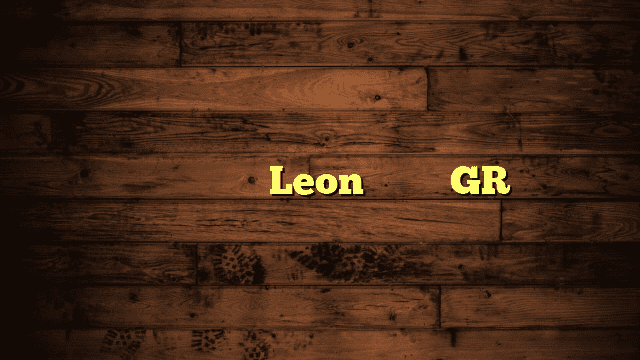Have you ever fired up your trusty laptop, only to be greeted by an unexpected pink hue splashed across the screen?
It’s a scenario that’s both baffling and frustrating, leaving you wondering what’s gone awry.
In this article, we’ll delve into the curious case of the pink laptop screen, dissecting the possible causes and providing actionable solutions.
So, let’s roll up our sleeves and embark on this colorful journey!
Understanding the Pink Hue
Picture this: you’re settling down with your laptop, ready to dive into work or binge-watch your favorite series, when suddenly your screen takes on an unnatural, pinkish tint. What gives?
This phenomenon, known as a pink laptop screen, is a form of color distortion that can range from a subtle blush to a deep, vivid pink.
The Hardware vs. Software Dilemma
First things first, let’s demystify the origins of this enigmatic pink hue. It’s crucial to identify whether the root cause is hardware-related or software-related.
Hardware issues might involve loose or damaged display cable connections, a misbehaving graphics card, or a worn-out LCD/LED panel.
On the flip side, software-related troubles could stem from outdated graphics drivers, incorrect color calibration settings, or even malware meddling with your display configurations.
Related Article: Why is My Laptop Screen Flashing Different Colors
Common Causes of a Pink Laptop Screen
Hardware-related Causes
- Loose or Damaged Display Cable Connections: Just like your favorite pair of headphones, sometimes cables get loose or frayed. A simple jostle or minor accident can disrupt the delicate connection between your laptop’s screen and its internals, leading to the infamous pink hue.
- Malfunctioning Graphics Card or GPU: Your laptop’s graphics processing unit (GPU) is responsible for rendering the visuals you see on screen. If it starts misbehaving or develops a glitch, it can introduce color anomalies, including the notorious pink tint.
- Aging or Failing LCD/LED Panel: As laptops age, their internal components can also degrade. The LCD or LED panel responsible for displaying visuals might be nearing the end of its life, causing it to falter and manifest a pinkish hue.
Software-related Causes
- Outdated or Incompatible Graphics Drivers: Graphics drivers act as translators between your hardware and software, ensuring a harmonious display. However, outdated or incompatible drivers can introduce glitches, including the pink screen problem.
- Incorrect Color Calibration Settings: Sometimes, it’s a simple case of settings gone awry. Incorrect color calibration can distort hues and lead to the pinkish cast you’re witnessing.
- Malware or Virus Affecting Display Settings: In the age of digital vulnerabilities, malware can infiltrate your system and play havoc with various settings, including your display. A mischievous code could be the reason behind your screen’s sudden rosy transformation.
Heat-related Causes
- Overheating Laptop Components: Laptops are notorious for generating heat, and excessive heat can affect various components, including your display. Overheating can disrupt the normal functioning of your GPU, resulting in the pink hue phenomenon.
Troubleshooting and Solutions
Hardware Solutions
- Checking and Reseating Display Cable Connections: A simple fix might involve checking the integrity of the connections between your laptop’s display and its internal hardware. Gently reseating any loose cables can work wonders.
- Diagnostic Tools to Identify Graphics Card Issues: Software tools designed to diagnose hardware problems can help identify issues with your graphics card or GPU, enabling targeted solutions.
- Professional Assistance for LCD/LED Panel Replacement: If it turns out that your display panel is indeed the culprit, seeking professional assistance for replacement might be the best route to regain the true colors of your screen.
Software Solutions
- Updating Graphics Drivers: Ensuring your graphics drivers are up to date can eliminate many display-related glitches. Visit the manufacturer’s website or use dedicated software to keep your drivers current.
- Adjusting Color Calibration Settings: Exploring your operating system’s color calibration settings can help rectify any color-related anomalies. A few adjustments here and there might bid adieu to the pink hue.
- Performing Malware Scans: Running reliable antivirus and anti-malware scans can weed out any unwanted intruders affecting your display settings.
Heat Management
- Using Laptop Cooling Pads: Investing in a laptop cooling pad can significantly lower the temperature of your laptop, reducing the risk of overheating-related display issues.
- Cleaning Laptop Internals: Dust and debris can accumulate within your laptop, hampering proper airflow and contributing to overheating. Regularly cleaning the internals can prevent such problems.
Prevention Tips
A proactive approach can save you from future encounters with the pink laptop screen:
A. Regularly Update Graphics Drivers and OS: Keeping your drivers and operating system updated ensures you’re equipped with the latest bug fixes and performance enhancements.
B. Exercise Caution with Downloads: Only download software and files from reputable sources to avoid inadvertently introducing malware that could mess with your display.
C. Maintain Proper Ventilation: Place your laptop in well-ventilated areas to prevent excessive heat buildup, extending the lifespan of your components.
D. Handle with Care: A laptop is a delicate piece of technology. Treat it gently to prevent physical damage that might disrupt its internal workings.
Related Article: How to Share Screen on Microsoft Teams on Laptop
When to Seek Professional Help
If your DIY efforts fail to banish the pink hue from your laptop screen, it might be time to call in the cavalry:
A. Troubleshooting Steps Don’t Work: If none of the solutions make a dent in the pink tint, it’s time to consider professional assistance.
B. Laptop Still Under Warranty: If your laptop is within its warranty period, don’t hesitate to contact the manufacturer. They might offer a solution or even a replacement if the problem persists.
C. Consult a Professional Technician: When all else fails, seeking the expertise of a professional technician can provide an accurate diagnosis and effective repair.
As we wrap up our exploration of the intriguing pink laptop screen dilemma, remember that while the issue might appear perplexing, armed with the right knowledge, you can swiftly restore your laptop’s display to its vibrant, natural hues.
So, whether it’s a hardware hiccup or a software glitch, you’re now equipped to tackle the pink with finesse!
FAQs About Why Is My Laptop Screen Pink
How do I fix the pink screen on my laptop?
If you’re facing a pink screen issue on your laptop, it’s likely due to either hardware or software problems.
First, try updating your graphics drivers and checking display cable connections. If that doesn’t work, consult a professional for diagnosis.
How do I reset my pink screen?
To reset a pink screen, start by restarting your laptop. If the problem persists, check your color calibration settings.
Adjust them to default values, and if that doesn’t help, consider updating your graphics drivers or seeking expert assistance.
How do I fix my laptop screen color?
If your laptop screen colors appear distorted, try adjusting the color settings through your operating system’s display settings.
Additionally, updating your graphics drivers and performing a malware scan might help resolve color-related issues.
How do I get my screen back to normal color?
To restore your laptop screen’s normal color, navigate to the display settings and reset the color calibration to default.
If the issue persists, update your graphics drivers and ensure your laptop is free of malware or viruses.
How do I fix the color on my HP laptop?
If the color on your HP laptop screen is off, begin by recalibrating the color settings using the display settings in your operating system.
If this doesn’t work, update your graphics drivers or consider seeking professional assistance.
What causes screen discoloration?
Screen discoloration can be caused by hardware problems like loose cables, failing LCD/LED panels, or graphics card issues.
Software-related factors such as outdated drivers, incorrect color calibration, or malware can also lead to screen discoloration.
Can you remove the screen burn?
Screen burn, often seen as persistent images on the screen, is challenging to remove completely.
Prevent it by using screensavers and avoiding displaying static images for prolonged periods.
If the screen burn is severe, replacing the affected component might be necessary.
How long does it take for a screen burn?
The time it takes for a screen burn to occur depends on various factors like screen technology, usage patterns, and display settings.
In some cases, it might take several months of consistent static image display for burn-in to become noticeable.
Final Thoughts About Why Is My Laptop Screen Pink
In the intricate world of laptops and displays, encountering a pink screen can be both perplexing and disruptive.
From loose cables to misbehaving graphics cards, various factors can taint the colors we’ve come to rely on.
Remember, a pink laptop screen is not a mystery without solutions. By identifying whether the issue stems from hardware or software, you’re already on the path to resolution.
Regular maintenance, such as updating drivers, practicing cautious downloading, and keeping your laptop cool, can prevent such hiccups.
While screen discoloration might momentarily halt your digital endeavors, armed with knowledge and a bit of troubleshooting, you can swiftly restore your screen to its true colors.
So, next time you’re faced with a rosy display, approach it with a calm demeanor and a curious spirit, knowing that the world of tech is brimming with remedies for every shade of the rainbow.