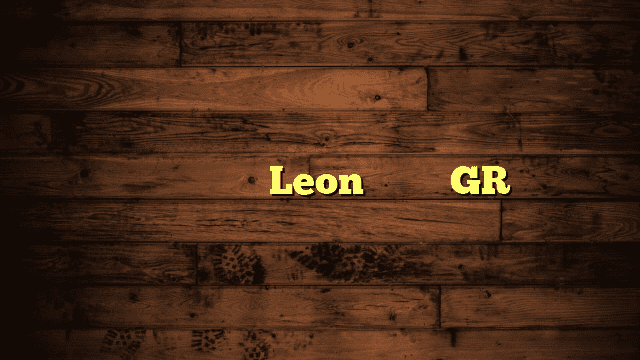Is your Laptop Is Not Turning On Asus? Well, fear not, dear reader! In this article, we dive into the frustrating world of laptops that refuse to turn on.
But don’t worry, we’ve got you covered with troubleshooting tips, clever hacks, and expert advice to bring your Asus back to life.
So, if you’re tired of playing a high-stakes game of “Will it or won’t it?”, keep reading to uncover the secrets of reviving your unresponsive laptop.
The power button awaits, and so does the solution!
Laptop Is Not Turning On Asus
Why ASUS Laptop Won’t Turn On
If you’re facing the frustrating issue of your ASUS laptop not turning on, don’t worry, you’re not alone.
Many ASUS laptop users encounter this problem at some point.
Understanding the possible reasons behind this issue can help you troubleshoot and resolve it effectively.
Let’s delve into the common culprits causing your laptop to stay silent when you press that power button.

Reason #1: Battery Issues
One of the primary reasons for a non-responsive ASUS laptop is battery-related problems.
If your battery is completely drained or experiencing a malfunction, it can prevent your laptop from powering on.
A depleted battery may need to be recharged, or in some cases, it might be necessary to replace the battery altogether.
Reason #2: Faulty Charger
Another possibility to consider is a faulty charger.
A damaged or malfunctioning charger can prevent your ASUS laptop from receiving power, rendering it unable to turn on.
Inspect the charger for any signs of physical damage, such as frayed wires or bent connectors.
If necessary, try using a different charger or cable to see if that resolves the issue.
Reason #3: Issue with the Laptop Screen
Sometimes, the problem lies with the laptop screen itself.
If the display is malfunctioning or not receiving signals correctly, it can give the impression that your laptop isn’t turning on. Adjust the screen brightness settings to ensure they aren’t set to the lowest level.
Additionally, connect your laptop to an external display or projector to determine if the issue lies with the built-in screen.
Reason #4: Issue with BIOS
The Basic Input/Output System (BIOS) is responsible for initializing your laptop’s hardware during startup.
If the BIOS settings are misconfigured or corrupted, it can prevent your ASUS laptop from booting up.
Resetting the BIOS settings to their default values can often resolve this issue.
Related Artical: How To Change Mouse Direction In Dual Monitors
Reason #5: Issue with Hardware
A faulty hardware component can also be the culprit behind your ASUS laptop’s refusal to turn on. Malfunctioning RAM, a damaged motherboard, or a loose connection can prevent the proper functioning of your laptop.
In such cases, professional assistance may be required to diagnose and repair the hardware problem.
Reason #6: Faulty Graphics Drivers
Outdated or faulty graphics drivers can sometimes cause conflicts that prevent your laptop from starting up.
When the graphics drivers fail to communicate properly with the hardware, it can result in a black screen or an unresponsive laptop.
Reinstalling the graphics drivers or updating them to the latest version may help resolve this issue.

How To Fix ASUS Laptop Won’t Turn On Issue
Now that we’ve explored some potential causes, let’s move on to the solutions.
Here are some troubleshooting steps to get your ASUS laptop up and running again.
Fix #1: Check Laptop Display Settings
Ensure that your laptop’s display brightness settings are not set to the lowest level.
Sometimes, accidentally adjusting the brightness can give the false impression that the laptop isn’t turning on.
Increase the brightness to see if it resolves the issue.
Fix #2: Unplug External Devices
Disconnect any external devices connected to your laptop, such as USB devices or printers.
Sometimes, incompatible or malfunctioning external devices can interfere with the startup process and prevent your laptop from turning on.
By unplugging them and attempting to power on your laptop again, you can rule out external device-related issues.
Related Artical: How Long Can a Laptop Stay in a Hot Car?
Fix #3: Hard Reset
Performing a hard reset can help resolve many software-related issues that may be causing your ASUS laptop not to turn on.
To do this, first, turn off your laptop and disconnect it from any power source.
If your laptop’s battery is removable, remove it. Next, press and hold the power button for 15-20 seconds to discharge any residual power.
Then, reinsert the battery (if removable) and reconnect the power adapter. Finally, try turning on your laptop and observe if it powers up.
Fix #4: Reinstall the RAM
Faulty or improperly seated RAM modules can cause your ASUS laptop to fail to turn on.
Try reseating the RAM modules by removing them and reinstalling them securely in their slots.
If the issue persists, you may need to replace the RAM modules altogether.
Fix #5: Reinstall the Graphics Drivers
If outdated or faulty graphics drivers are causing the problem, reinstalling or updating them can often rectify the issue.
Visit the ASUS support website or the graphics card manufacturer’s website to download the latest drivers for your specific model.
Follow the installation instructions carefully to ensure a successful update.
FAQs About Laptop Is Not Turning On Asus
How do I fix my ASUS laptop won’t turn on?
If your ASUS laptop won’t turn on, try these steps to troubleshoot and fix the issue:
- Check the power supply: Ensure the power adapter is properly connected and the charging LED is lit.
- Perform a hard reset: Disconnect the laptop from any power source, remove the battery (if possible), and hold the power button for 15-20 seconds.
- Check the display: Adjust the screen brightness settings and connect to an external display to rule out screen-related issues.
- Reset BIOS settings: Enter BIOS and select the “Reset to Defaults” or “Load Optimal Defaults” option.
- Seek professional assistance: If the problem persists, contact ASUS customer support or visit an authorized service center.
Why won’t my ASUS laptop turn on or charge?
If your ASUS laptop is not turning on or charging, consider the following troubleshooting steps:
- Check the power source: Ensure the power adapter is securely plugged into a working power outlet.
- Inspect the charger: Look for any physical damage to the charger or cable, and try using a different charger if possible.
- Reset the charging circuit: Perform a hard reset by disconnecting the laptop from power, removing the battery (if possible), and holding the power button for 15-20 seconds.
- Test with another charger or battery: If available, try using a different charger or battery to see if the issue lies with the original components.
- Consult professional help: If the problem persists, reach out to ASUS customer support or visit an authorized service center for further assistance.
How do I fix my laptop not turning on?
To troubleshoot a laptop that is not turning on, follow these steps:
- Check the power source: Ensure the laptop is connected to a working power outlet or that the battery has sufficient charge.
- Perform a hard reset: Disconnect the laptop from power, remove the battery (if possible), and hold the power button for 15-20 seconds.
- Check display settings: Adjust the brightness settings and connect to an external display to eliminate screen-related issues.
- Test without peripherals: Disconnect any external devices and try turning on the laptop.
- Seek professional assistance: If the problem persists, consider contacting the laptop manufacturer’s support or visiting a service center for further diagnosis and repair.
How do I wake up my Asus laptop?
To wake up your Asus laptop from sleep mode, try the following:
- Press any key: Press a key on the keyboard or move the mouse to wake up the laptop.
- Use the power button: Briefly press the power button to wake up the laptop from sleep.
- Check power settings: Make sure the laptop is not set to hibernate or shut down when inactive for a certain period. Adjust the power settings in the operating system’s control panel.
Why is my laptop not turning on but the power light is on?
If your laptop’s power light is on but it’s not turning on, you can try the following steps:
- Perform a hard reset: Disconnect the laptop from power, remove the battery (if possible), and hold the power button for 15-20 seconds. Then reconnect the power and try turning it on.
- Check the display: Ensure the brightness settings are not set to the lowest level. Connect to an external display to determine if the issue is with the built-in screen.
- Seek professional assistance: If the problem persists, it might indicate a hardware issue. Contact the manufacturer’s support or visit a service center for further diagnosis and repair.
How can I force start my laptop?
To force start your laptop, try these steps:
- Disconnect from power: Unplug the power adapter from the laptop.
- Remove the battery: If your laptop has a removable battery, remove it.
- Press and hold the power button: Hold the power button down for about 15-20 seconds.
- Reconnect power: Reinsert the battery (if removed) and connect the power adapter.
- Turn on the laptop: Press the power button as you normally would to start the laptop.
Why won’t my laptop turn on black screen?
If your laptop won’t turn on and you see a black screen, try the following:
- Perform a hard reset: Disconnect the laptop from power, remove the battery (if possible), and hold the power button for 15-20 seconds. Then reconnect the power and try turning it on.
- Check the display: Ensure the brightness settings are not set to the lowest level. Connect to an external display to determine if the issue is with the built-in screen.
- Seek professional assistance: If the problem persists, it could indicate a hardware issue. Contact the manufacturer’s support or visit a service center for further diagnosis and repair.
How do I force my laptop to turn on when the screen is black?
If your laptop’s screen is black and it won’t turn on, try these steps:
- Perform a hard reset: Disconnect the laptop from power, remove the battery (if possible), and hold the power button for 15-20 seconds. Then reconnect the power and try turning it on.
- Check the display: Ensure the brightness settings are not set to the lowest level. Connect to an external display to determine if the issue is with the built-in screen.
- Test with a different power source: Try using a different power outlet or a different charger to rule out power-related issues.
- Seek professional assistance: If the problem persists, it may require professional diagnosis and repair. Contact the laptop manufacturer’s support or visit a service center for further assistance.
What to do if Asus laptop screen is black?
If your Asus laptop screen is black, try the following steps:
- Adjust brightness settings: Ensure the screen brightness is not set to the lowest level.
- Perform a hard reset: Disconnect the laptop from power, remove the battery (if possible), and hold the power button for 15-20 seconds. Then reconnect the power and try turning it on.
- Connect to an external display: Use an external monitor or projector to see if the issue lies with the built-in screen.
- Seek professional assistance: If the problem persists, contact the laptop manufacturer’s support or visit a service center for further diagnosis and repair.
Why is my laptop not displaying anything?
If your laptop is not displaying anything on the screen, consider the following steps:
- Check the display connections: Ensure the display cable is securely connected to both the laptop and the monitor or screen.
- Adjust display settings: Make sure the correct display source is selected, and the resolution settings are appropriate.
- Connect to an external display: Use an external monitor or projector to check if the issue is specific to the laptop’s built-in screen.
- Seek professional assistance: If the problem persists, it could indicate a hardware issue. Contact the laptop manufacturer’s support or visit a service center for further diagnosis and repair.
Why is my computer turning on but nothing on screen?
If your computer turns on, but there’s nothing displayed on the screen, try these steps:
- Check display connections: Ensure the display cable is securely connected to the computer and the monitor or screen.
- Verify power to the display: Make sure the monitor or screen is receiving power and turned on.
- Test with a different display: Connect your computer to a different monitor or screen to see if the issue is specific to the display.
- Seek professional assistance: If the problem persists, contact the computer manufacturer’s support or visit a service center for further diagnosis and repair.
How do I unfreeze my Asus laptop?
If your Asus laptop freezes and becomes unresponsive, you can try the following steps:
- Press Ctrl + Alt + Delete: This key combination can open the Task Manager, allowing you to end unresponsive processes or applications.
- Force restart: If the laptop remains unresponsive, press and hold the power button until it shuts down. Then, turn it back on to unfreeze the system.
- Check for updates: Make sure your operating system and drivers are up to date, as outdated software can sometimes cause freezes.
- Scan for malware: Run a thorough antivirus scan to check for any malware or malicious programs that may be causing the freeze.
- Seek professional assistance: If the laptop continues to freeze frequently, it may indicate a deeper hardware or software issue. Contact Asus customer support or visit an authorized service center for further assistance.
Final Thoughts About Laptop Is Not Turning On Asus
Experiencing a laptop that won’t turn on can be a frustrating experience, but it’s important not to panic.
By understanding the potential causes and troubleshooting steps, you can often resolve the issue and get your Asus laptop back up and running.
Whether it’s a battery or charger problem, issues with the screen, BIOS, hardware, or drivers, there are solutions available.
Remember to try the basic fixes like checking power connections and performing a hard reset.
If those don’t work, seek professional assistance from Asus support or authorized service centers.
With patience and persistence, you can overcome the obstacle of a non-responsive laptop and resume your productivity.